| Video ↑ | Text ↓ |
Assessment, Custom Assessment & Goal Tracking With TrainerFu
How to keep a tab on your client’s progress and visualise their fitness transformation using assessments & goal tracking features in TrainerFu?
In this tutorial, you will learn:
- How to track weight, body fat % and other built-in assessments for your clients.
- How to add your own custom assessment to track any metrics.
- How to set and track SMART Goals
- And finally how to keep on top of things when your clients track their progress.
Boost Your Client Retention with Trainerfu– Start Now!
Engage clients better and improve retention with Trainerfu’s features.
Try it freeFor this demo, we will be using the Trainerfu web app. But you can do everything shown here from TrainerFu’s iPhone, iPad, or Android app.
Tracking built-in assessments
To start tracking goals and progress, simply go to the client’s assessment view.

And then select the assessment, which you want to track.
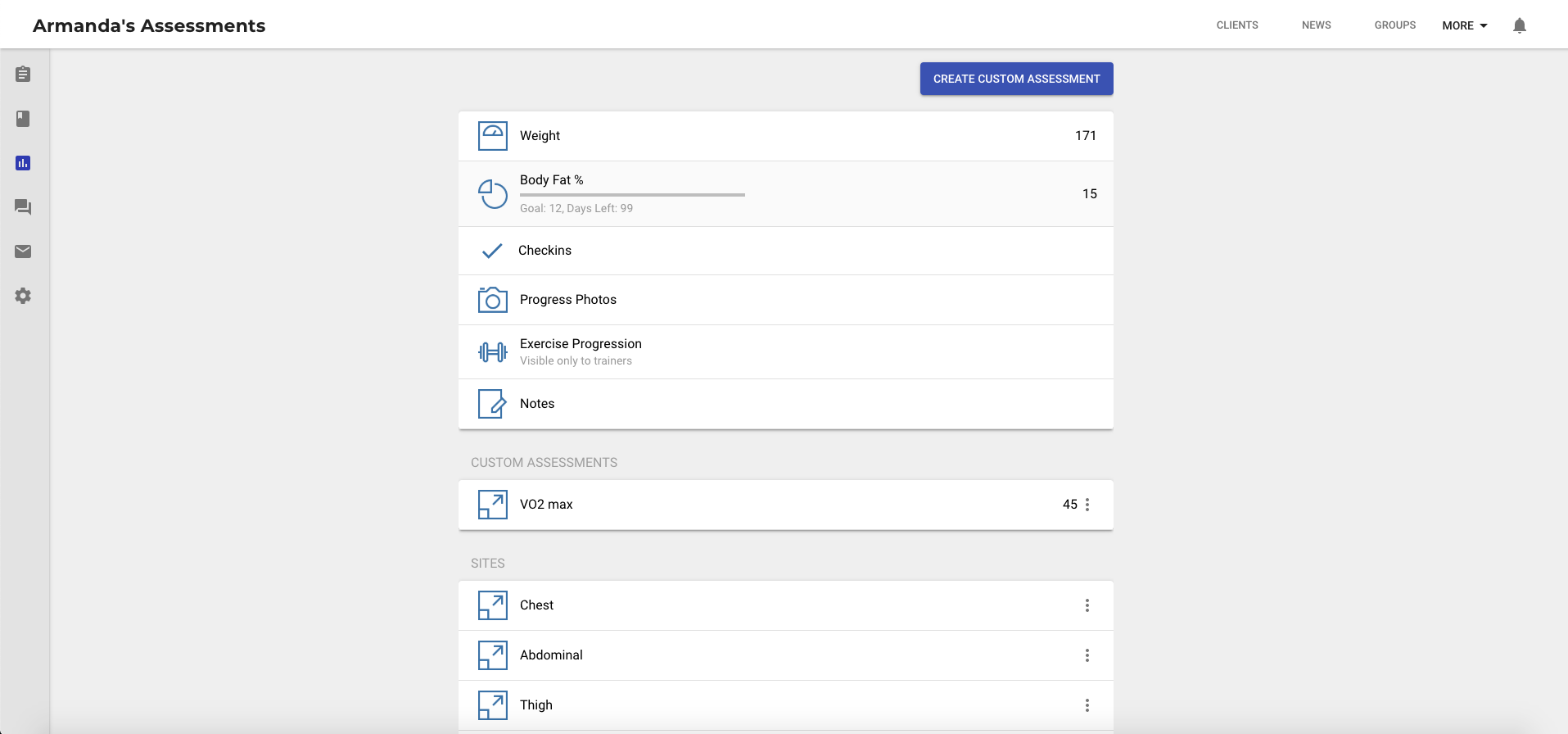
Let’s say we select “Body Fat %”.
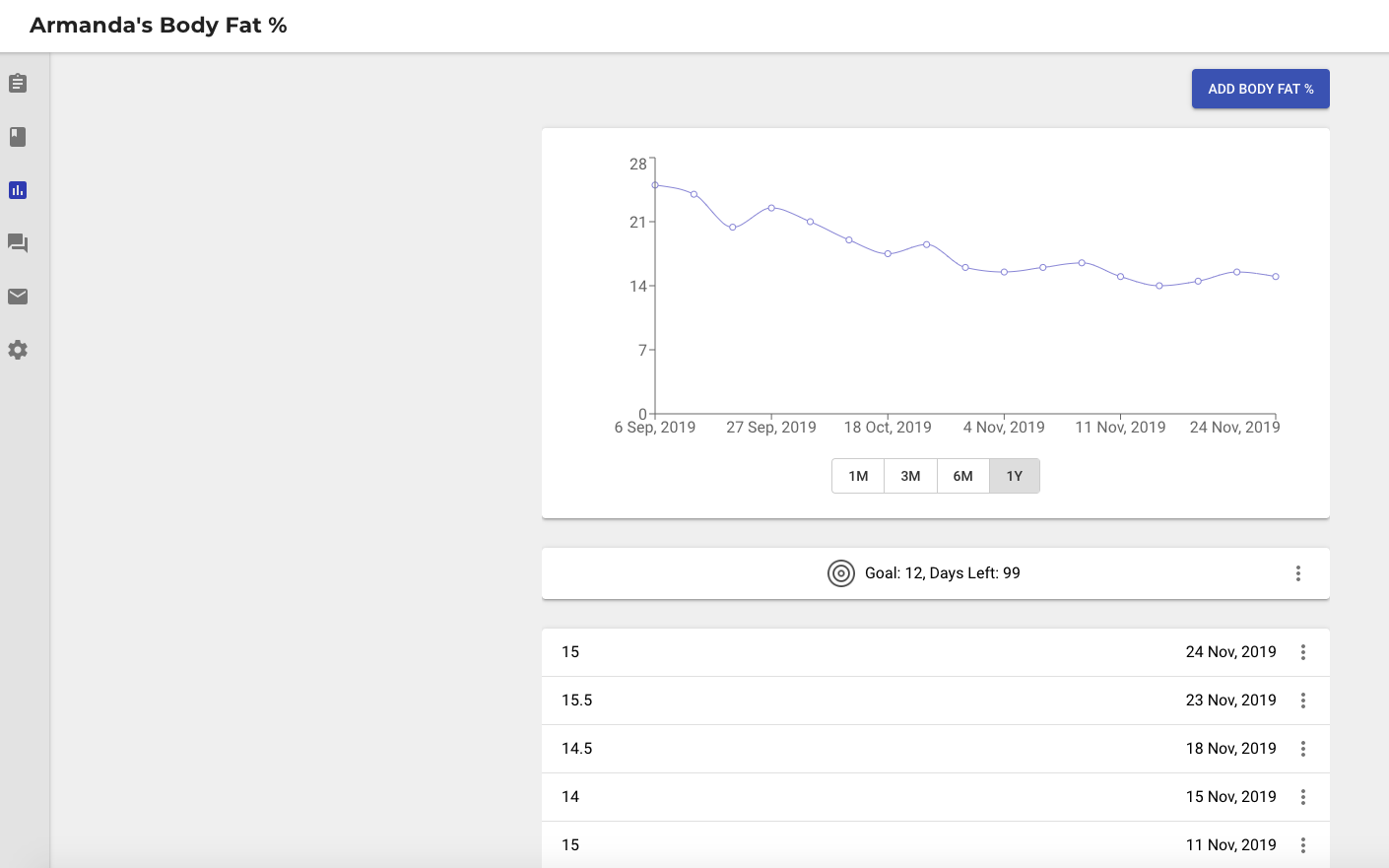
Here you can add new assessment data for the client by simply tapping on the button “Add Body Fat %”. Enter the body fat % value, along with the date, and click on “Add” to log the assessment value.
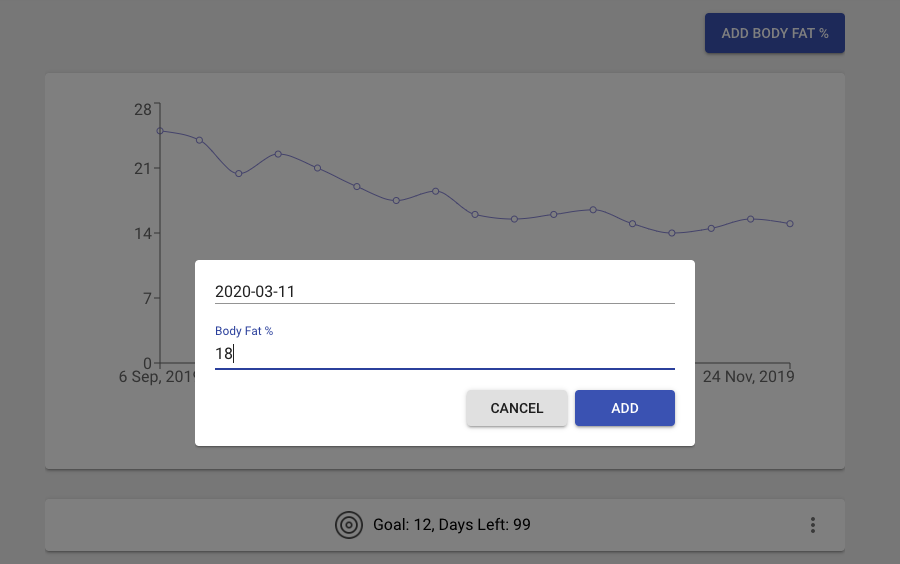
Once added, the logged values will be visible in the table below, along with previously recorded assessments:
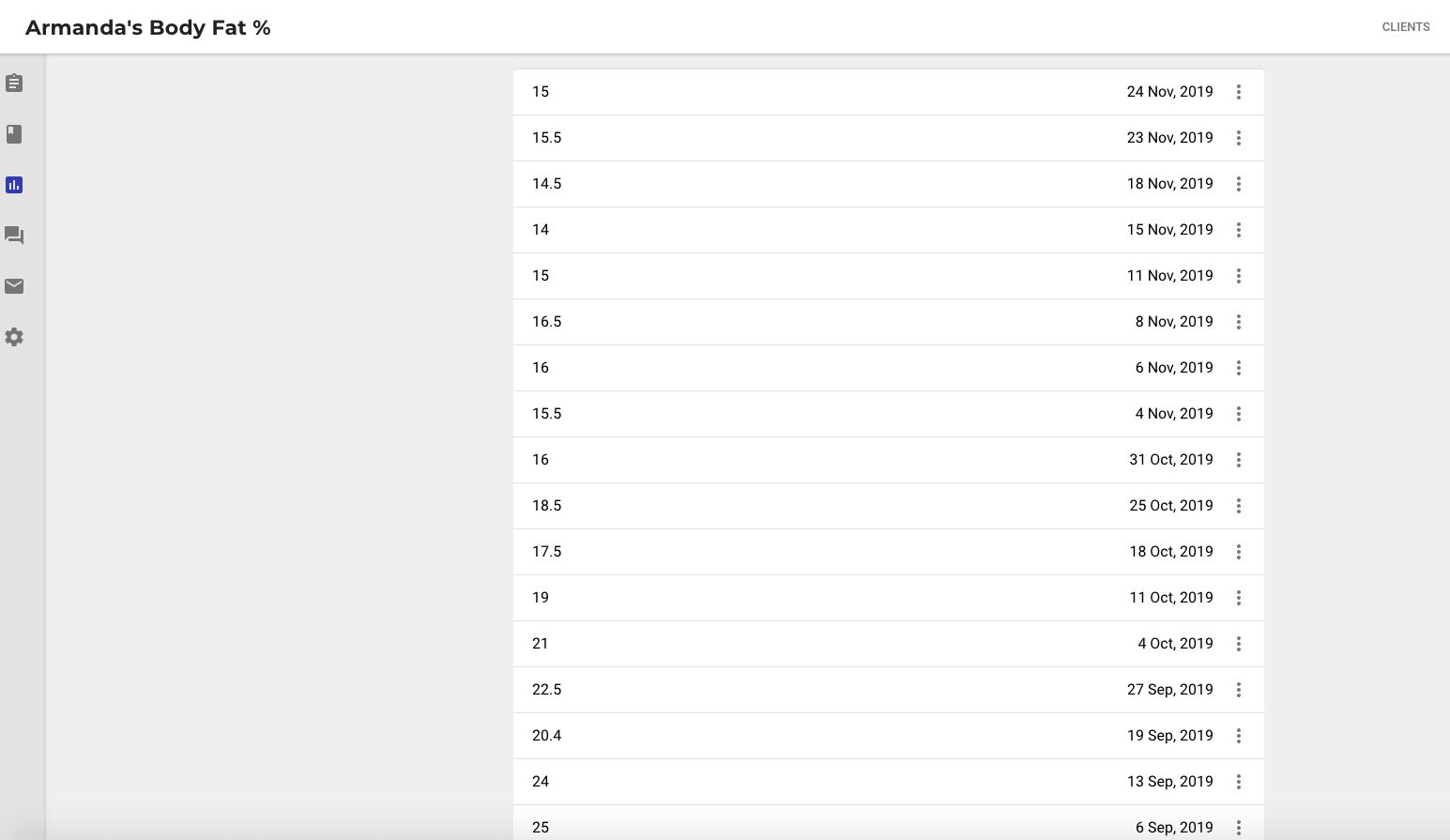
Tracking assessment progress
As your clients update their measurements on a regular basis, their progress is automatically logged, and you can track their overall fitness journey on a weekly, monthly, or yearly basis.
Also, read “How to Run Efficient In-Person Sessions in 2025: Expert Tips for Trainers.”
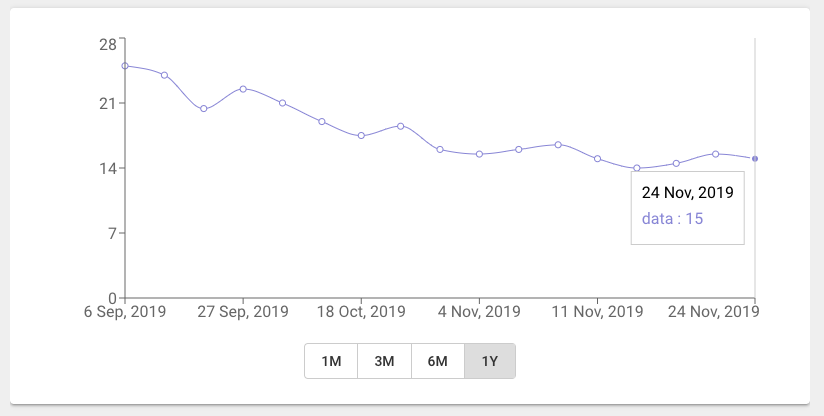
Simply click on the interactive chart for the corresponding assessment to view the visual progress of your client in the set time window.
Setting a goal
To keep your clients motivated along the transformation journey and visualise their progress, you can set a goal for them.
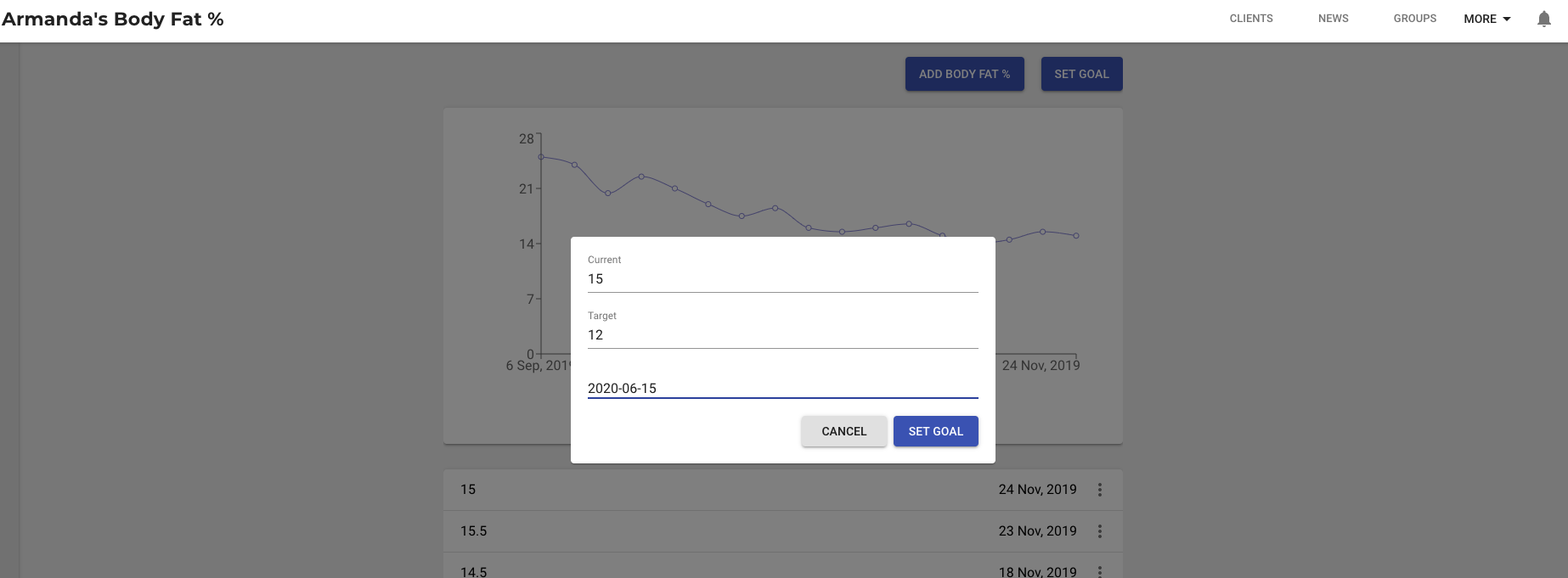
For example, if you want your client to achieve 12% body fat, simply click on “Set Goal”, and set the goal as 12, along with the target date.
Adding custom assessments
To help you and your clients get started quickly with measurements, TrainerFu comes with built-in assessments, like, body weight, fat percentage, body-site and girth measurements, which your and your clients can start logging & tracking, as soon as they sign up.
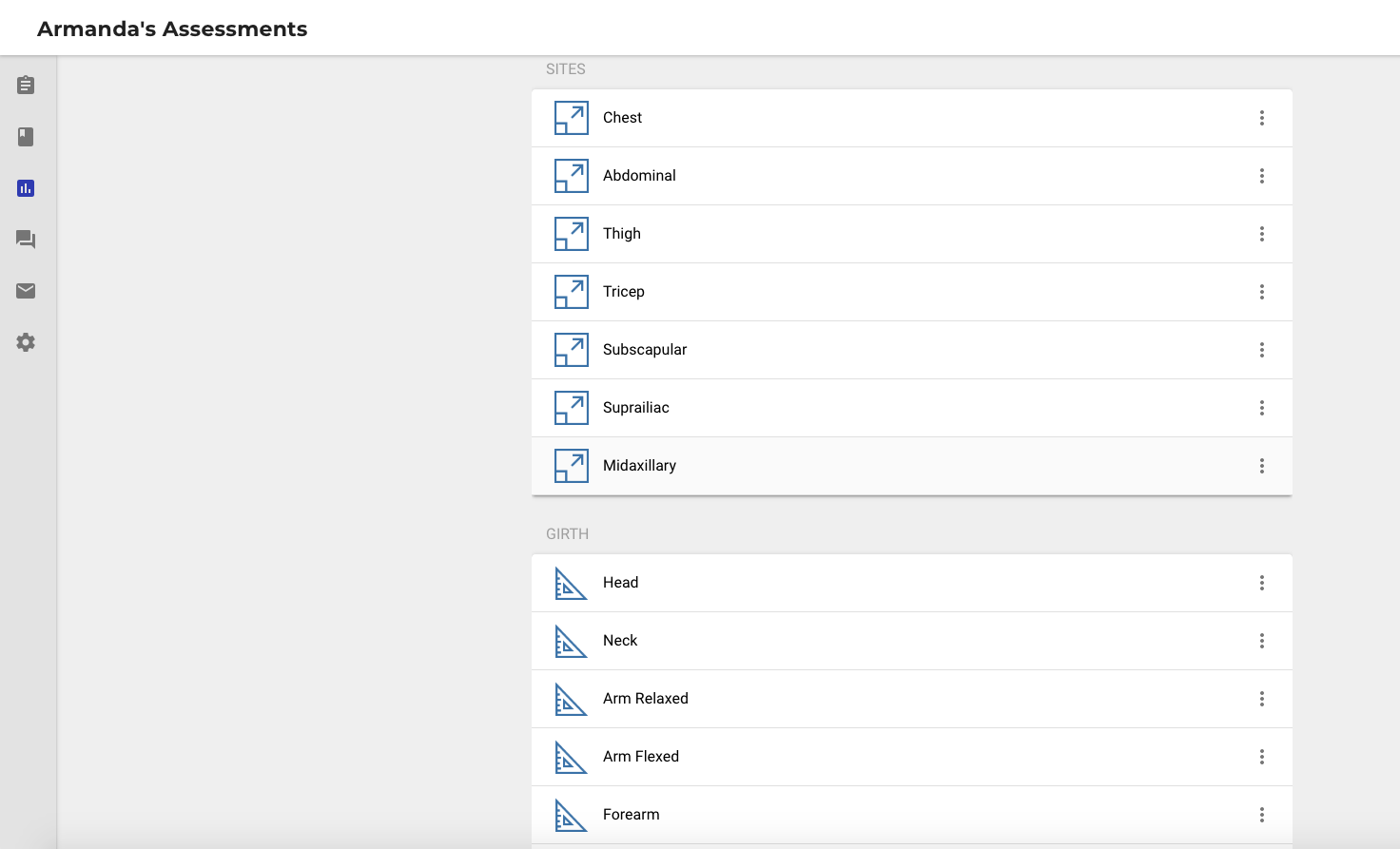
However, in case you want to add a custom assessment, which is unique to your form of training, you can always create your own custom assessment.
To create a custom assessment, click on “Create custom assessment”, and give your custom assessment the name that you wish.
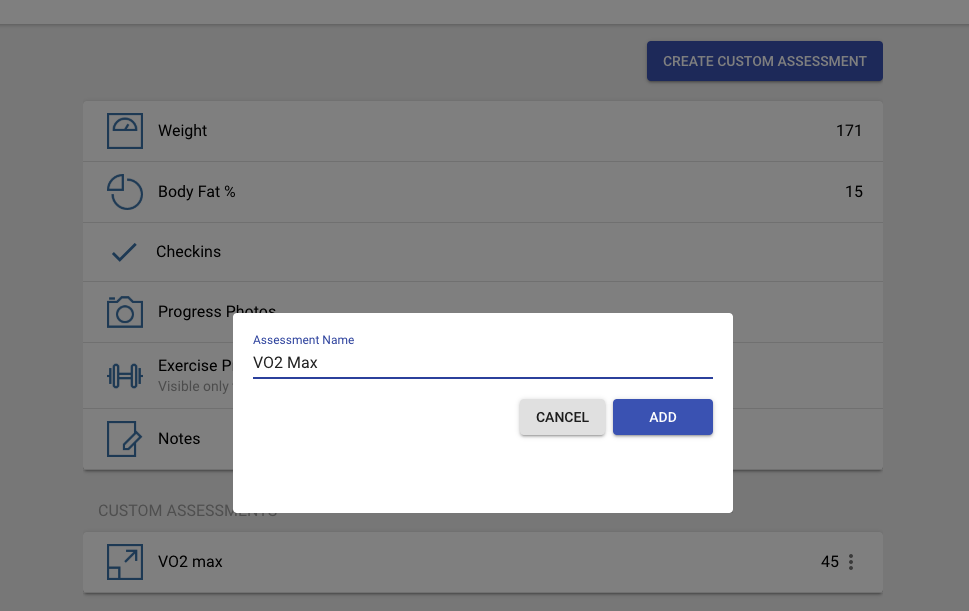
Once created, custom assessments work exactly like built-in assessments.
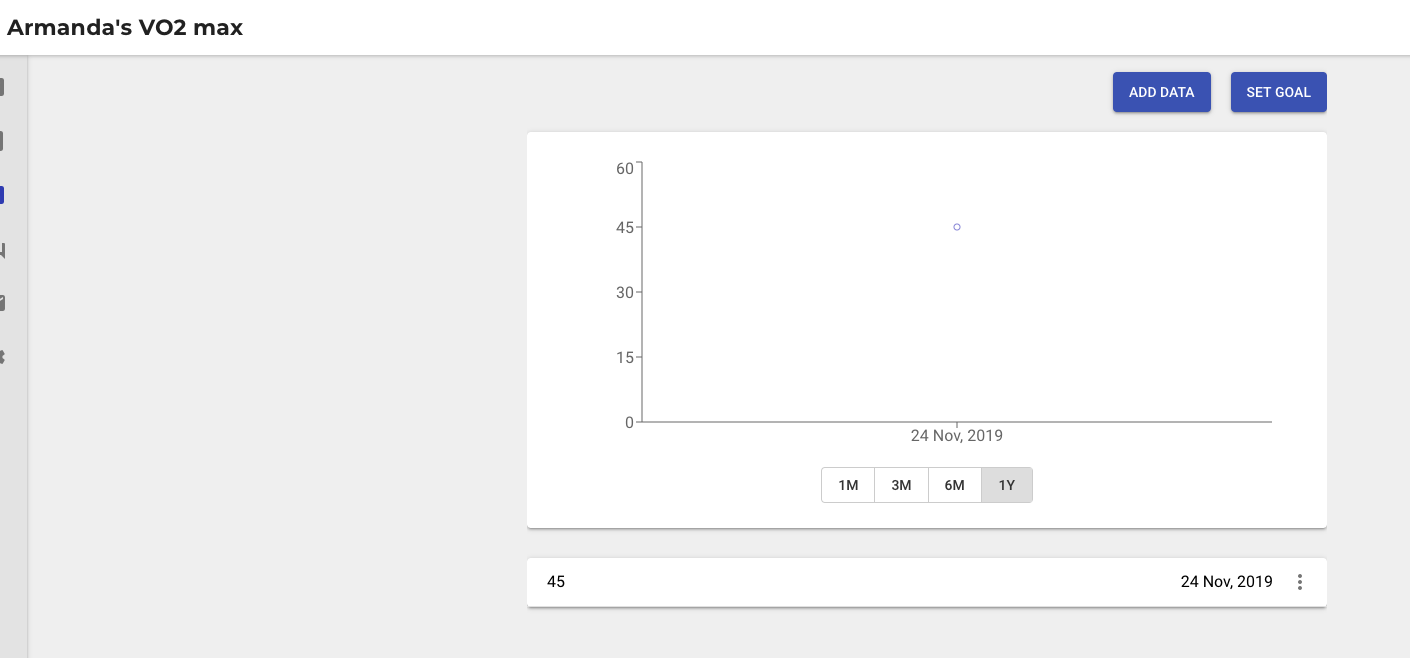
You and your clients can start logging in the information for the custom assessments the same way they did for built-in assessments.
Also, read “Train Personal Training Clients Online in 2025: A Step-by-Step Guide”.
Tracking progress on news-feed
As your clients keep tracking their progress, all logged assessments get auto-posted on your news feed, allowing you to quickly view the at-a-glance progress of all your clients:
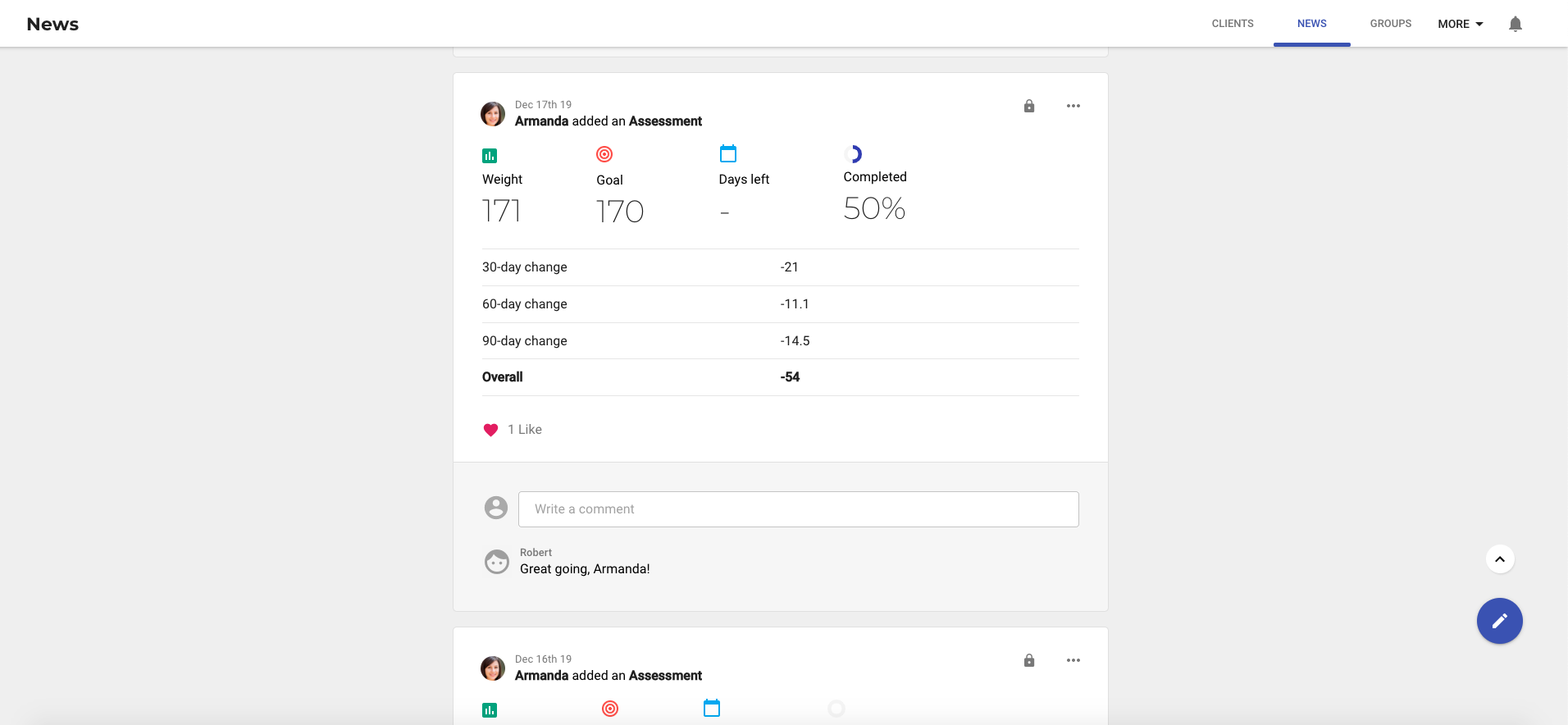
You can like or comment on the news-feed to keep your clients motivated, and offer them support, in case progress is not that easy to come by.
Have more questions on setting up assessment or goal tracking?
Write to us at: support@trainerfu.com
Frequently Asked Questions
1. What types of assessments are available in TrainerFu?
TrainerFu provides built-in assessments such as body weight, body fat percentage, and girth measurements. These allow for comprehensive tracking of client progress.
2. How does goal tracking benefit my clients?
Setting and monitoring goals helps clients stay motivated and focused, offering clear milestones and a sense of accomplishment as they progress.
3. Are clients able to log their own assessment data?
Yes, clients can input their assessment data directly through the TrainerFu app, promoting active participation in their fitness journey.
4. Can I visualize a client’s progress over time?
Yes, TrainerFu offers interactive charts for each assessment, displaying progress over weekly, monthly, or yearly intervals. Click on the chart within the assessment to view detailed visuals.
5. Is it possible to edit or delete an assessment entry?
Yes, both trainers and clients can modify or remove assessment entries as needed to ensure accurate tracking.